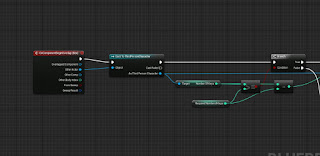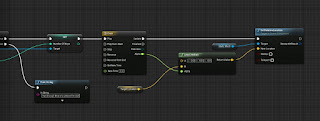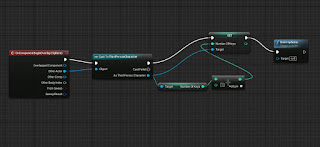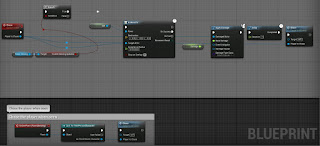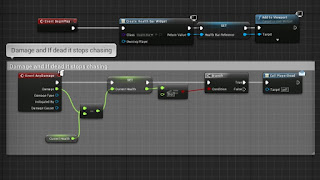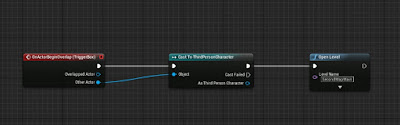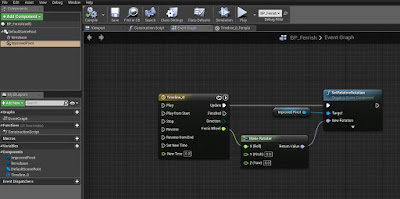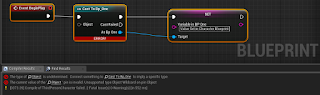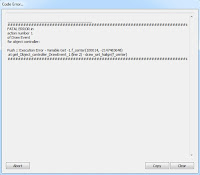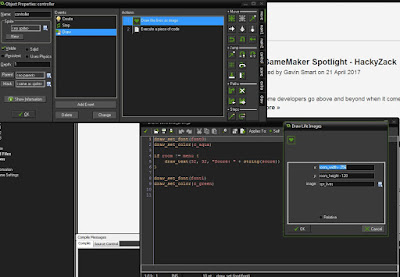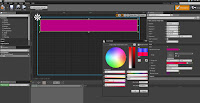Game Production and Evaluation
Chosen Brief:
Above is the brief which I had written before starting to create the game. The final result is different compared to the brief and the reason behind why is due to knowledge of blueprinting and time management. I didn't realise how much time it would take to create a lot of the models that I wanted in my game so I ended up using some pre-made models which were free to download from the Unreal Engine 4 marketplace. I stuck to making the game a stealthy game, however, I scratched out the idea of making the player being able to retaliate and I've decided that it was best if the player was not able to defend themselves at all. I have also added another 2 levels on top of the original three. The first, second and third level are made similar to the concept art I have created and almost fit the description of the brief.
The extra two levels are basically small levels which round off the game nicely. The 4th level is essentially the boss room and you are finally going to escape and the fifth level is a bright, forest level which shows the player they have finally escaped from the Carnival place and they are free. I didn't make any collectables from the brief however, I made candy pieces a pick up for when health is low and I have also made bears as keys to open doors which lead to the next level.
The designs which I had written in the brief are different to what I actually decided. For the clowns I made funky random clothing instead of straight jackets and for the main player they are forced to wear a Harlequin inspired play suit and they also have a rag over their mouth so they cannot speak.

 The final level was an idea that was influenced from the animation that I had made. The first scene of the animation was the main character seen running through a forest to get away from something. I thought about making the forest scene into a level. This is the design for the final level. I did not plan this level, it was added in at the end, potentially as a filler and just a nice way to end the game. The objects move so the player can have some enjoyment when it comes to standing on them or just messing around with them.
The final level was an idea that was influenced from the animation that I had made. The first scene of the animation was the main character seen running through a forest to get away from something. I thought about making the forest scene into a level. This is the design for the final level. I did not plan this level, it was added in at the end, potentially as a filler and just a nice way to end the game. The objects move so the player can have some enjoyment when it comes to standing on them or just messing around with them.
Above is the link to the video for my Game Production & Evaluation.
Music Used in the game:
The extra two levels are basically small levels which round off the game nicely. The 4th level is essentially the boss room and you are finally going to escape and the fifth level is a bright, forest level which shows the player they have finally escaped from the Carnival place and they are free. I didn't make any collectables from the brief however, I made candy pieces a pick up for when health is low and I have also made bears as keys to open doors which lead to the next level.
The designs which I had written in the brief are different to what I actually decided. For the clowns I made funky random clothing instead of straight jackets and for the main player they are forced to wear a Harlequin inspired play suit and they also have a rag over their mouth so they cannot speak.

The only thing I have on my HUD now is the health bar. The reason behind why I had just a health bar was because, I had no use for ammo as I made the character unable to retaliate, I didn't make the glass collectables in the end as I made a different source for health and I didn't add a stamina bar because it was a stealthy game and I want the player to take the game slowly and not sprint through.
My original thought was that I knew that I was going to be adding in extras considering I hadn't used UE4 before in that point of time. I am quite pleased with how all of the levels turned out in the end. I feel as if the changes were for the better. The changes were for a more realistic outcome for the game, I just didn't have the time to create all of the models that I wanted in the game plus I didn't have the time to make all the blueprints that I wanted to create too. However, I am not upset about having to make the changes because it did make it easier for me to complete the game. In fact, because I still had a bit of time, I created those extra levels which made the game longer and made more sense to finish it that way rather than just finish it with the hall of mirrors like intended.
I thoroughly enjoyed designing the levels and creating the concept art for them. The concept art and Padlet were a huge help in some of the change that have been made. For example, the clown image in the Padlet with no eyes influenced me to create clown models with no eyes, thus making the process easier to make and making it creepy at the same time. Another example is the image of the little doll, the first idea of the doll was to make it sweet and innocent, like the image has portrayed. However, giving the doll no face due to modelling issues, a few began to say the doll looked creepy and this influenced me to actually make the doll a part of a plot twist where the doll was actually following you because she was making sure you reach her in the fourth level. Furthermore, the little bears in which the player picks up are keys to open up the next level, these little bears are the dolls bears. You need enough to please the doll so the door will open.
I didn't make any animations for the models in the game because the running and idle animations were nice enough and I felt no need to remake what has already been made. In the video that I have created showing the game production and the levels show how the rigging of the models have worked with the animations which were created in UE4. In my brief I did not think about the little things such as loading screen design and particle effects. They were things that were added in just for aesthetic reasons.
What I liked from the first level was the carnival environment that I created. The balloons, the stands, the carousel, the wheel and the tent really help lighten up the environment considering it is dark and gloomy. The second level I believe turned out greatly, even though the inside of the tent was huge, I am glad I was able to fill the areas and make it look interesting. The layout of the objects in the center ring is purposefully done, adding a little mini game in there for the player is just to add a little bit of fun into the game. The third level is probably one of the most interesting yet easiest levels to make. All I had to do was copy and paste the mirrors over and over again and put them into place to create a maze. What I particularly loved about the third level was the lighting in the never changing environment. The fourth level was just a quick level that I made. The grass and the greenery in the first little bit was influenced by the animation scene in the forest and then the room after was just a theme of red. The dark red colours portrays danger and evil so this was fitting for the "boss room". The floating platforms is what makes it interesting as this was an idea on how to escape the boss instead of fighting it.
 The final level was an idea that was influenced from the animation that I had made. The first scene of the animation was the main character seen running through a forest to get away from something. I thought about making the forest scene into a level. This is the design for the final level. I did not plan this level, it was added in at the end, potentially as a filler and just a nice way to end the game. The objects move so the player can have some enjoyment when it comes to standing on them or just messing around with them.
The final level was an idea that was influenced from the animation that I had made. The first scene of the animation was the main character seen running through a forest to get away from something. I thought about making the forest scene into a level. This is the design for the final level. I did not plan this level, it was added in at the end, potentially as a filler and just a nice way to end the game. The objects move so the player can have some enjoyment when it comes to standing on them or just messing around with them.Above is the link to the video for my Game Production & Evaluation.
Music Used in the game:
https://www.youtube.com/watch?v=50HjEg_D_bg
https://www.youtube.com/watch?v=CL0IoM-x6ds
https://www.youtube.com/watch?v=tMSNl66etMg
https://www.youtube.com/watch?v=vGeJPSPOhZY
https://www.youtube.com/watch?v=7umg6ZrIEH8
https://www.youtube.com/watch?v=EcFW83jeYho
https://www.youtube.com/watch?v=CL0IoM-x6ds
https://www.youtube.com/watch?v=tMSNl66etMg
https://www.youtube.com/watch?v=vGeJPSPOhZY
https://www.youtube.com/watch?v=7umg6ZrIEH8
https://www.youtube.com/watch?v=EcFW83jeYho